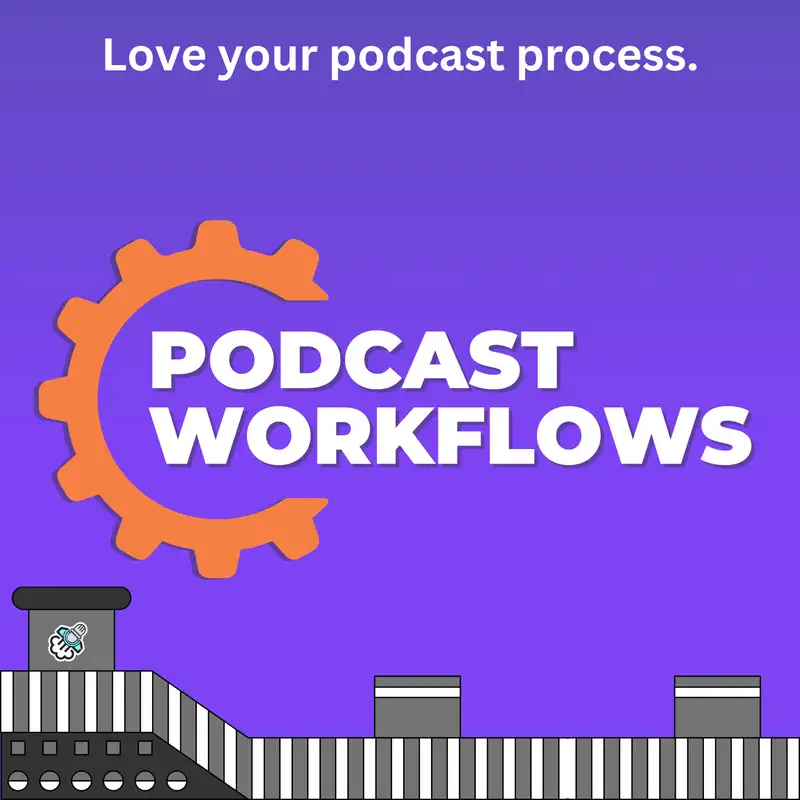My Most Important Workflow: Booking Podcast Guests
Real quick before we get started. I want to tell you about a brand new newsletter I'm launching called Podcast Workflows. Each week I'll do a deep dive on how a popular podcaster creates their show. From start to finish, from processes to tools. Then, I'll tell you how you can apply what they do to improve your own podcast workflow.
You can sign up over at [podcastworkflows.com]. One breakdown delivered to your inbox weekly. Learn the tools and processes used by top podcasters and reclaim hours of your life, every week. That's [podcastworkflows.com]. Sign up today, for FREE.
Booking podcast guests can be a mess without the right tools. Missing one step can mean a bad recording, forgotten instructions or unprepared interviewers or interviewees. They might never get the right invite or the right link.
That's why I've automated my entire podcast guest booking process. I don't forget anything because I don't need to remember anything anymore. And I make sure the guests are ready to record.
So today, I'm going to show you this crucial podcast workflow, How I Automate Booking Guests for my podcast. I'm gonna link all of the resources in the description for this episode over at [profitablepodcaster.fm]. So let's dive in.
Welcome to the Profitable Podcaster where I help coaches, course creators and authors launch and grow their podcasts to help them build authority, generate more leads, and sell more through actionable advice and expert tested systems.
I'm your host, Joe Casabona and I've been podcasting for over 10 years. I've generated millions of downloads and hundreds of thousands of dollars from my shows. I'll teach you everything I know here on The Profitable Podcaster.
All right. So, I'm just gonna start off by saying what I'm going to do today is share a process that is probably too complicated for most people. Don't fret though, because I have a much more reasonable version outlined and documented over at [podcastliftoff.com]. I will link that in the show notes, but I wanna show you my full workflow.
And full transparency here, podcast workflows have become a bit of an obsession for me lately. My coaching clients have hired me because I can improve their workflows and automations. And I just have been thinking a lot about how people produce their podcasts and how I can help them be more efficient.
And so I am also launching a newsletter over at [podcastworkflows.com]. You can sign up for FREE each week. I will do one deep dive into a podcaster's whole process from planning to publish and promotion. It should be really good. I'll also give some advice to you on how you can implement these processes and how you can maybe even improve them. So again, that's over at [podcastworkflows.com].
Here's my process as of about a month ago. I interviewed Chris Davis. He is an email marketing automator at [automationbridge.com] is his website. And he talked me through his process, showed me some things. And I went ahead and implemented a whole new process.
So, if you go to [howibuilt.it/apply], this is a form on my website. The form is built with Gravity Forms. That's a WordPress plugin. You can do it with Tally or Jotform or whatever. When someone fills out that form, I have an automation in Make that checks for one thing and one thing only. Was this person invited or are they pitching themselves? Because when someone is invited, they get a special URL that marks it as such, right? And so we can essentially say, have they been invited? Yes.
My first Make automation just looks for that. And if they've been invited, I redirect them to Calendly so they can book. And I create a record in the schedule in Airtable if they are applyin, right? where I didn't personally invite them. They get redirected to a thank you page and the record. And Airtable gets created in the guest pitches base, right?
So I'm maintaining essentially two separate tables. One for the actual schedule, which you can see in the pod in my podcast planner available at [podcastliftoff.com/freebie]. Aas well as inside of Podcast Mastery. There's the full version there. If they apply, then they get added to the guest pitches table. Those are the two paths.
So this is a very simple Make automation where it gets wild is the actual Calendly booking, right? So I should tell you at this point, if they apply inside of Airtable, I can either accept or reject them.
If I reject them, they get an email saying, “Hey, thanks for applying. You have not been accepted as a guest on the show. Here are some reasons why. If you wanna get those reasons why.” You can probably check out the bad pitches episode from a couple of weeks ago. Those are usually why I'm rejecting pitches.
If they are accepted, they get a custom Calendly link. And the thing that makes it custom is that all of the information they filled out on the Gravity Form is passed to Calendly.
So this happens for two reasons: I want them to use the same information that made me accept the application, right? Accept the pitch but I also don't want them to have to fill out a whole other form again, right? I want this information to match what they initially filled out. So they get a mostly pre-filled form in Calendly. This is the thing that Chris told me. He told me that you could pass information to Calendly via the URL. And this is probably where like a lot of people get lost, right? If you're not a techy person, a lot of the things I just said there don't make sense. Don't worry about that because you can just have your form in Calendly. Right? You can do the application process manually. People can just email you and you can say, yes.
That's not the magic part, right? The magic part is everything that happens after they book Calendly. I'm including my portion for completeness because if someone tries and goes to apply to see how the process works, they're gonna be like, wait, you skipped over this whole thing.
But for you, dear reader or dear listener, possibly reader, if you check out that blog post in the description, you'll see that one starts with Calendly. All the important stuff for an actual guest starts with Calendly. And again, I have the Gravity Form cuz I want to get as much information up front as possible. I ask for their bio, I ask for a headshot. Those things are things that I wanna make sure I capture upfront so that I'm not chasing them down later. So, and some of those fields are also shown if they've been invited and are not shown if they haven't been invited. So, you know, there's also that.
Anyway, once they book with Calendly, here's the automation that happens. And the tools I'm using here again are Airtable, Calendly, make.com (formerly Integromat) and Google Docs. Did I say Airtable? I must have. So, Calendly, make.com, Airtable, Google Docs. Those are the tools.
So at [make.com] I have a scenario. This is an automation that is watching Calendly events. This is one of the few events in Make that actually triggers instantly, like once a calendar, once a Calendarly link is booked, or once a meeting is booked.
So once a meeting is booked, a few things happen, right? And this is, again, I've done this with Zappier too. You can do it with Zappier or Make, but the first thing that happens is a Google Doc is created. So with Make, you can create what is called a Google Doc template where you have it mostly filled out, but then you create these placeholders with double curly braces. Those are the double, sometimes they're called like mustache braces. The double curly braces around some texts. So I'll have curly brace, curly brace name, close curly brace, close curly brace. And in Make, it'll look for all of that text and say, “Hey, what do you want me to put in this placeholder?” So, basically, everything they filled out on the form gets put into this Google Doc. And so now I have a show notes document. I do that first because I wanna include that link in Airtable.
And so here's what happens in my automation. and then I'm going to tell you what would happen in your automation.
In my automation, the next thing I do is execute a Make scenario. I mentioned the Gravity Forms scenario earlier, right? This is the one that when a Gravity Form is filled out, it will either create a record in the schedule table or the guest pitch table. That one doesn't happen instantly. That one can't happen instantly. So, I have it run every like three hours. The problem is that if somebody goes from invited to scheduled, their information is not going to be an Airtable already. So I execute that in the Gravity Form, Make scenario so that it gets all the latest Gravity Form entries, adds them to Airtable where they should go because the next step is to search for that person in Airtable so that I can add the new, the Google Doc and other pertinent information to the Airtable.
So again, that was a lot. What you should… what you need to know is I execute a Make scenario first so that I can reference the results of that scenario in the next step.
If you are implementing this, you can skip that part. You can create the Google Doc. Or if you don't use Google Doc, you can use Trello, right? I helped one of my coaching clients go from Calendly to Trello, and that was the only automation. And that's all she needed, right? But what you could do is go from Calendly to Google Docs to Airtable entry because you have all of the information from Calendly. So you can fill in Airtable, Notion, (I don't know about Notion. Sorry). Airtable, Google Sheets, right? Wherever your planning goes, you can just send that information there without having to do that complicated extra two-step process. Okay? And again, the blog post is going to show you something a little bit different, but that's the automation part.
So, Let's take a moment and distill all of that into how you can apply it.
Use Calendly or Savvy Cal, right? One of these schedulers. When someone fills out a Calendly schedule or schedules a call with Calendly, kick off an automation and Make or Zapier to create a Google Doc and then add that to your planner or to create a Trello card or whatever your project management system is. If you use, Clickup, I don't know if Clickup is there, but it could be Clickup, right?
That's the:
A: is Calendly gets filled out.
B: Put that information in wherever your scheduling documentation is, wherever your podcast planner is.
For me, it's Airtable.
So that's the automation part. Everything else happens with Calendly.
So if you were to fill out a Calendly link or a Calendly scheduler, (I don't know why I keep calling it that). It's a Calendly link that creates a meeting. What you would see Is a bunch of stuff you would book. You would fill out the information, then you would get automatically redirected to my recording notes page.
So this is how to best prepare for an interview. What we're going to be using is that headphones are required. The type of questions I ask. Those things. This, I don't have to remember to send this to anybody. Calendly redirects them there.
The other thing that happens is Calendly creates a calendar link and automatically invites them and they automatically accept it. It is an accepted invite that gets sent.
Inside of that invite is my Riverside link, because when you create a studio in Riverside, you can just send people that link to join the studio. You don't have to explicitly invite them. And then I include the recording notes link in the description for the invite as well.
The other stuff that they get, a reminder the day before and then a follow up email about an hour afterwards, maybe 30 minutes afterwards. The reminder, it's gonna show them the link. It's gonna remind them we record in Riverside, how to best prepare, et cetera. The follow up email, “Hey, thanks so much for coming on the show.” I ask them for their headshot in case they haven't, they didn't submit it in the initial form and then I ask them for their address so I can send a thank you card. But that whole process is automated, mostly. Thanks to Calendly.
Over in Airtable, now I have that. So I have…I automate other aspects of my workflow, but that is the scheduling in its entirety. The beautiful part about this is that most of it happens in Calendly. So even if you want to ignore the make or zappier automations, or connecting Calendly to another thing, you can with it's paid version of Calendly. You can redirect people to an information page. You can send the calendar link. You can include, right? They have…If you use Zoom, you shouldn't use Zoom. That's a different conversation. But if you use Zoom, it can integrate with Zoom and automatically create a Zoom call for you on the fly. But if you use something like Riverside or Zencastr, or SquadCast or StreamYard or eCamm Live, those are going to be URLs, like single URLs that don't change. And you can just include that in the location field. And then you can send that follow up email asking them for information. You can send the reminder emails. This is going to make things a lot easier for them, for your guests and for you, because nobody's gonna forget to do anything, right?
I have a coaching client who they need to get a consent form signed right from each guest. Previously they would need to…the schedule would come in and then they would need to manually, or their assistant would need to manually send the consent form because it's a generic, non personalized consent form. They have Calendly redirect them to that consent form. Just so you know, after you book, you're gonna get redirected to a consent form. You need to sign this before we record. Done and done, right?
So, That's the kind of stuff that you can improve your podcast workflow. And this is just one tiny piece of mind.
Again, if you want to learn how other people are doing it, if you want deep dives into podcast workflows, you can sign up over at [podcastworkflows.com]. It is a FREE newsletter. The first edition is coming very soon. I'm really excited about this.
If you were already subscribed to my newsletter, you're gonna get that first one. So I'm really excited about this [podcastworkflows.com]. Let me know what workflows you wanna see because I'm happy to dive deeper into any other part of my workflow.
All the links I talked about will be in the description for this episode and over at [profitablepodcaster.fm].
Thanks so much for listening. And until next time. I can't wait to see what you make.
Creators and Guests